Configuration
All extension wide settings can be done at the Subscriptions configuration panel at the Joomla! configuration area.
From the Control Panel you can click on the right "Options" button in the toolbar.
Another way to access the Configuration is by going to the global Joomla! Configuration and choose "Logical-Arts Subscriptions" in the left menu bar.
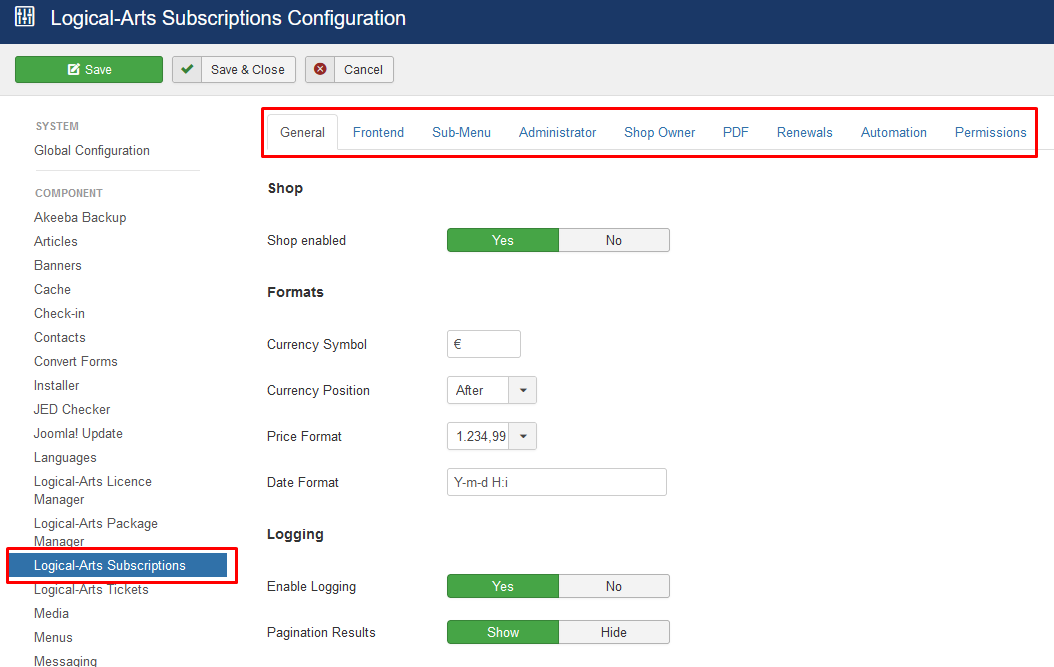
In the red bordered navigation menu, you can find the various sections in the configuration.
Tabs
General
The general settings contains the very basic settings of the component.
| Shop enabled | If set to "No", the shop is disabled and the disable message will be displayed. |
| Currency Symbol | The currency smybol to be used. |
| Currency Position |
The position of the currency symbol. Before: $ 1.234,99 |
| Price Format |
Price format to use. |
| Date Format |
Date format to use. |
| Enable Logging | Enables the logging of specific events. You can find the logfiles at the logs-folder in the Joomla! administration folder. |
| Pagination Results | Shows the pagination results at the bottom of the component admin pages. |
Frontend
| Products per page | The paginations if you want different settings than the main Joomla! Settings |
| Products appearance |
The appearance of the products page. Bootstrap Grid: Bootsrap based grid system with adjustments to media CSS-Flexbox: Fixed count of columns CSS Grid: Most flexible grid |
| Redirect on Order | Where to redirect the customer after he/she clicked the order button (Checkout Page or Products Page |
| Redirect on Empty Cart | Select where to redirect after the customer clears the complete cart. Default redirect is the product view. |
| Show VAT Notice | If you are charging VAT, then you might want to show a message that the VAT is based on the customers country. |
Frontend Styling
| Categories View |
The appearance of the categories view. |
| Products View | The appearance of the products view. |
| Show uncategorized products | If selected, all products without an assigned category will be shown if the root categories list is shown. |
Downloads Page
| File Ordering |
Set the ordering of the downloads available for a customer. |
Product Page
|
Show Teaser on Product |
The frontend page contains a "Product Teaser", you may set this to Yes/No. When you set it to No the product teaser is being hidden from the pages. |
Checkout / Cart Page
Select the fields to show at the checkout page.
| Quantity Layout |
Select the cart item quantity layout. Buttons: Plus- and minus-buttons to control the quantity. |
| Quantity Maximum | |
| Show Coupon | |
| Show Coupon Explanation |
Sub-Menu
The component has functionality to show Sub-Menu's on the frontend, you may decide in this section wether it should be on/off, where it should be visible and on which pages you want to disable this settings.
| Show User Sub-Menu | Enables the menu |
| Disable on | The pages, the menu should not be shown. |
| Sub-Menu Positioning | The menu can be drawn above or below the pages. |
| Menu Items | Select the menu-items to be shown at the frontend. |
Administrator
| List View Defaults | Available presets for the list views. |
Shop Owner
Enter the shop address information and email addresses for the invoice shipment here.
This are the default settings for the mailer system. You can override these settings with specific settings inside the email templates.
Here you can set the default settings for your invoices. For those people who want to turn off Invoicing, you might want to turn this functionality off in this tab.
Otherwise you can set the defaults here.
| Numbering | The numbering scheme for the invoices. |
| Number Start | The first number at which the numbering should start. |
| Use Prefix | A additional prefix to append in front of an invoice number. |
| Store Invoice On Server | If yes. the invoices will be stored at the server, if no invoices will be dropped after submission. |
Renewals
All default settings for the renewals at your website and upgrades (from one product to another one) can be done here. Most of the settings are self explanatory in this tab.
Renewal buttons on or off. And which discount you want to give to a specific renewal.
The "Automation" is used by cronjobs. (Read more about cronjobs) This part of the configuration is crucial for your component. Please read carefully when enabling cronjobs.
| Cronjob Password | Enter a password to protect the cronjobs. This file is accessible by any browser as long as you know the URL, with this password you can prevent accessing the cron file. |
| Whitelisted IP's | Enter the IP addresses that are whitelisted to access the cron file. When entering more than one, please seperate them by a comma. You can have more than one IP addresses whitelisted. The check will be made on the password and a whitelisted IP. When entering it with a password, you don't need to add the IP address to this list. |
| Use pseudo Cronjobs |
If your webspace provider do not allow cronjobs for your account, you can use "pseudo" cronjobs. |
|
Automated Reminder Settings |
Sending First & Second Subscriptions by email. - You might want to notify customers about expiring subscriptions. The component is able to send out reminders for expiring subscriptions. (The days will be set in the Renewal/Upgrade tab) |
|
Remove Automated Coupons |
When the component sends out these reminders, an automated coupon is being generated. To avoid a full database, the automated coupons might be removed by this script. |
|
Calculate Statistics |
Turn on if you want to calculate statistics for your subscriptions. |
|
GeoIP Update |
Runs an update for the Maxmind GeoIP database. |
|
VAT Rate Checker |
Runs an update for the VAT rates of the european union. |
Permissions

