Payment - Amazon Pay
To use the Amazon Pay plugin do the following steps:
- login at the Admin area and goto "Extensions" -> "Plugins"
- Type "pay" at the search box, to filter the Plugin-Names
- Select the "Amazon - Logical-Arts Subscriptions" Plugin
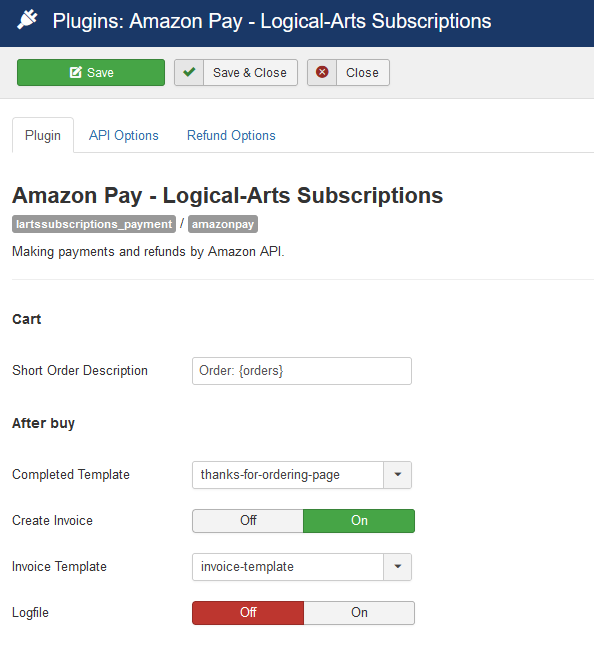
Amazon provides an extra checkout button for the payment. If the plugin is enabled, the checkout page renders this button below the default checkout button.
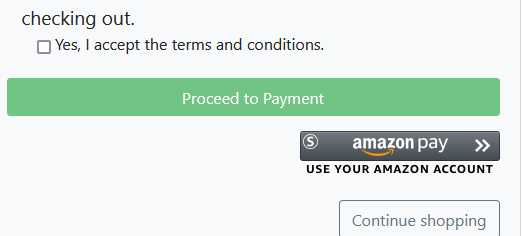
Tabs
Plugin - Options
Cart
| Short Order Description |
Enter a short description which will be shown at the checkout. |
After buy
| Completed Template | The page template to show after the order is completed. |
| Create Invoice | Selects wether to create a invoice or not. |
| Invoice Template | The invoice template to show after the order is completed. |
| Logfile | It is possible to log all actions in the plugin, this means that a logfile is kept in the PayPal plugin folder. It is not recommended to use this functionality when your site is live. |
Tab API Options
| Mode | Switch between Sandbox (for debugging) and live mode. |
| Region | The region for the Amazon-Pay Widget |
| Currency | The currency for the Amazon-Pay Widget |
| Seller ID | Id provided by Amazon-Pay |
| Client ID | Id provided by Amazon-Pay |
| MWS Access Key | Key provided by Amazon-Pay |
| MWS Secret Key | Key provided by Amazon-Pay |
Tab Refund Options
| Automatic Refund are being triggered when you make a credit invoice in the backend of the component. As soon as you refund an invoice from there, this data will be requested to make an automated refund by PayPal (If the payment is done by PayPal) |

